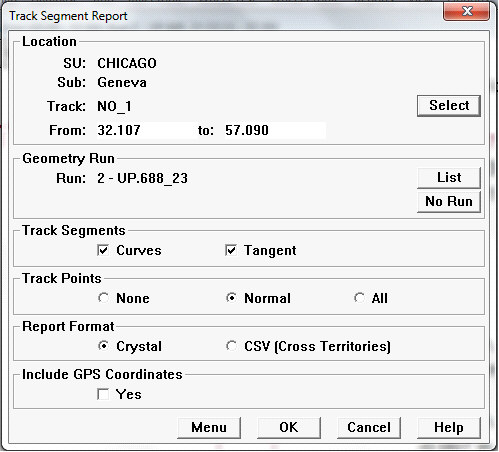
The Track Segment Report option (on the Reports menu) generates a report of curves and tangent segments within a subdivision.
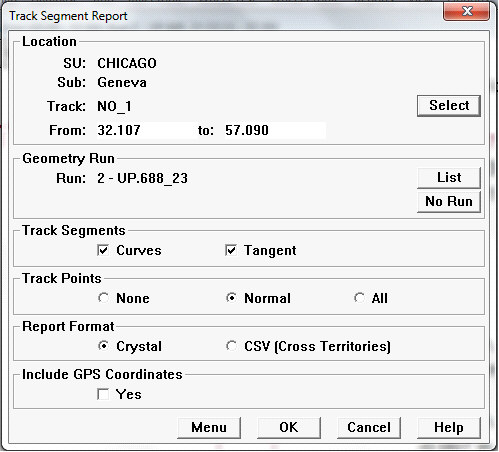
Track Segment Report dialog
The location will default to the currently selected run. You may click the Select button to select a different track within the territory; you can also restrict the mileage range in the From To fields. You can select another run within the territory by clicking the List button.
Either curves only, tangent segments only, or both may be included in the report. The lengths of spirals, and segment descriptions, are optionally included.
Data from a specific geometry run may also be included if desired. Select the run using the List button. If a geometry run is selected, the scope of the report is restricted to the track and mileage range of the run. Because of the need to calculate average values on the fly, the report takes much longer to run if geometry is included.
You can choose to include all track points, none, or "normal" points. "Normal" selects all points where Print Point is set to Yes in the Track Point Types database maintenance dialog. Each included track point is listed on a separate report line.
The report can be written as a CSV or Crystal report, which can be printed or saved in PDF, .doc or .xls format. Note that data in the Crystal Report is limited by territory; the data in the CSV report is not limited by territory.
The default location for the file is the current working folder. Click OK to run the report. The Report Complete dialog will allow you to open it.