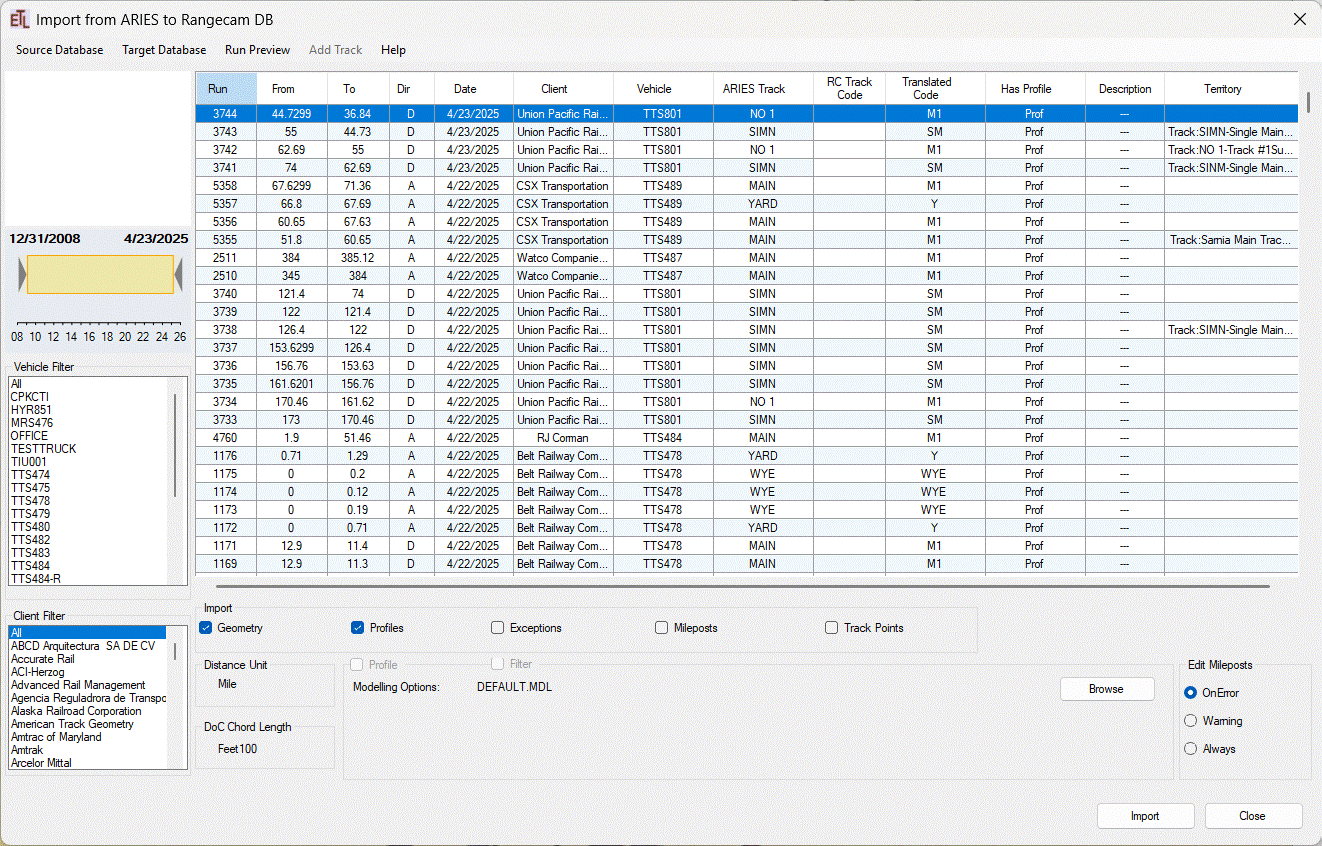
Double‑click RC_Import.exe to start RC Import.
At launch, the program automatically attempts to connect to the primary ARIES database. If the connection succeeds, the main window appears with a populated list of runs, as shown below.
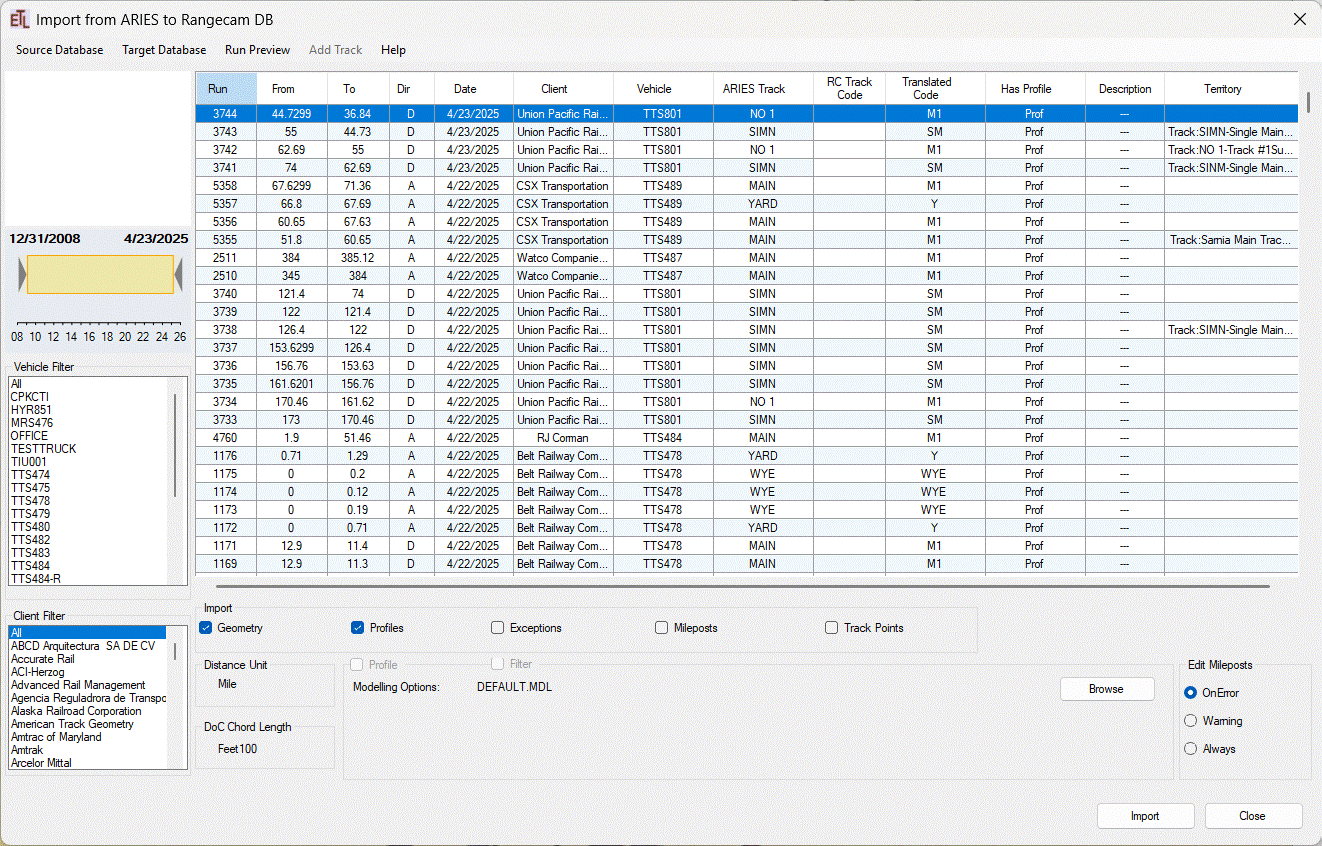
If the network is slow, the main window may take a few moments to appear.
If RC Import cannot connect to the database, the following message is displayed and the run list remains empty:
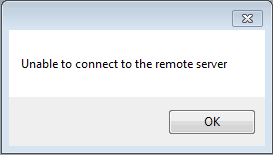
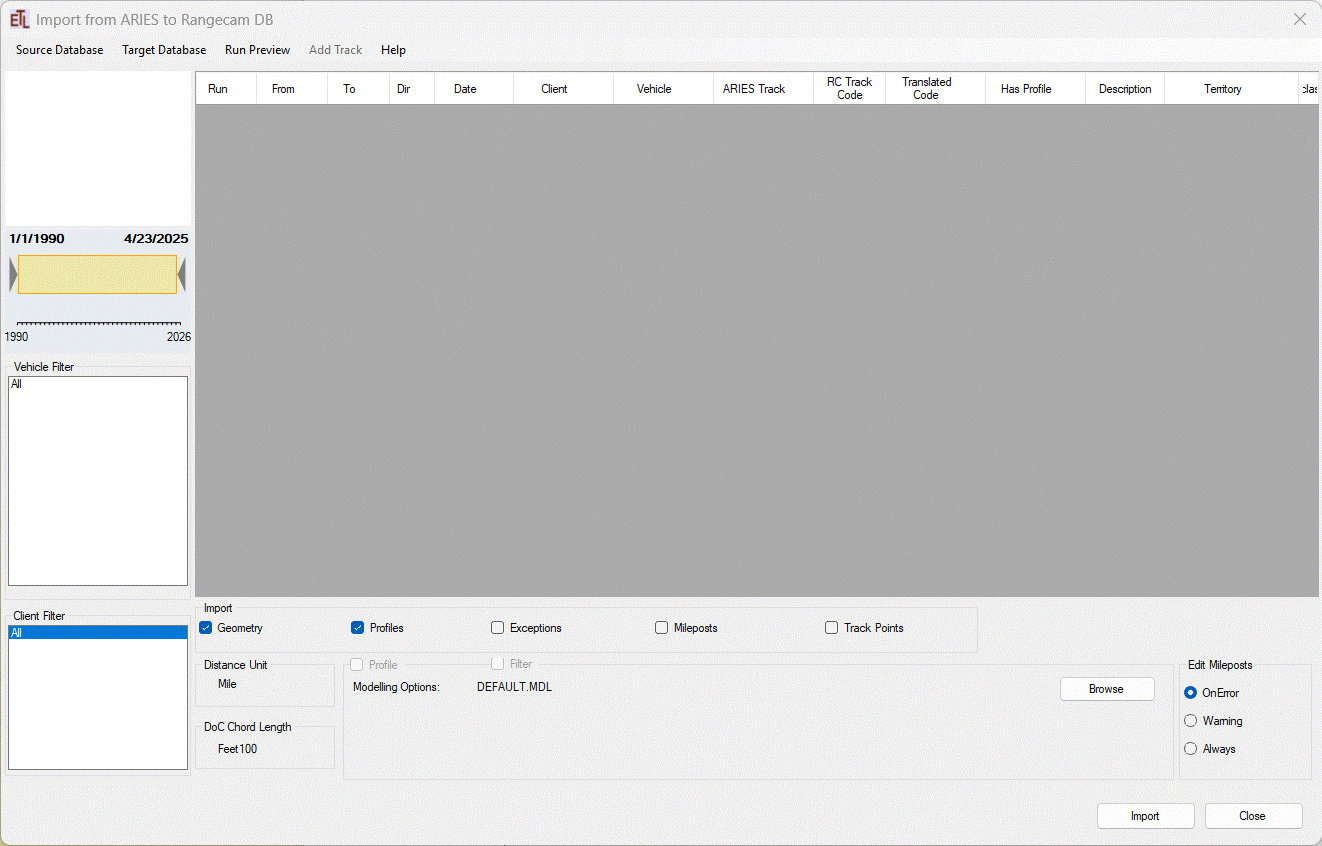
After you restore connectivity, you do not need to restart RC Import. Open the Source Database menu, select the desired ARIES database (for example, ariesdb), and the application will reconnect and refresh the list of runs.
You can switch to any available source database at any time using the same Source Database menu.
You can resize the main window freely. When you exit RC Import, your window dimensions are saved and restored the next time you launch the application.