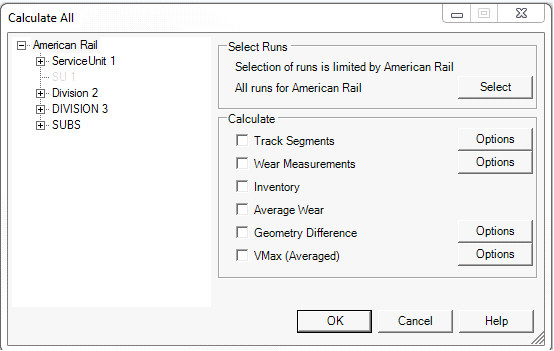
The Calculate All dialog allows you to perform calculations on several runs, including runs of different types, in batch mode. It allows you to set up many time-consuming calculations for processing while you are away from your computer.
From the Profile View menu, select Run/Calculate All... to display this dialog:
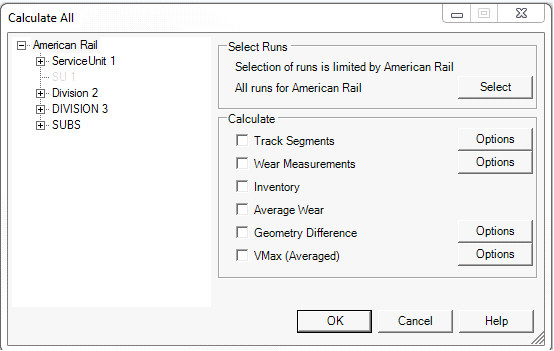
The Calculate All Dialog
From this dialog, you can perform calculations on geometry and rail wear data for one run, multiple runs or all runs in the database.
The run currently selected in the Profile View window becomes the default selection. Alternatively, you can select runs of interest using the Select button. The Territory Select panel on the left side helps to filter runs by territory if the database contains a very large number of runs. The selected territory will limit the list of selectable runs by tracks that cross this territory. In the example shown, the whole railroad American Rail is selected. By clicking Select the user will see all runs that belong to all tracks crossing this territory. (The list of available calculations can vary by railway and software configuration.)
This lets you choose specific runs for processing. Although different run types (profile, geometry, or combined) may be selected, calculations will only be performed on runs of the appropriate type.
Track segments are calculated only for geometry runs. For more information, refer to Calculating Track Segments. If selecting multiple runs, remember that newly calculated track segments always replace segments already in the database for the same territory. If you select two runs that overlap, the segments saved in the database will be for the last run processed.
Wear measurements, inventory, and averages are calculated only for profile runs. For more information, see sections on Re-calculating Profile Measurements and Classification, Calculating Rail Inventory and Calculating Average Wear.
Geometry Difference and VMax (Averaged) are used only for geometry/GRMS runs. See the sections, Calculating Geometry Difference and Calculating VMax (Averaged) for details.
Note: If the user clicks Cancel within the progress bar, the calculation will be interrupted for the current category, Wear Measurements, for example, for all runs. Calculation for the next category will begin automatically. The user must cancel this and all other calculations as well to end all calculation.