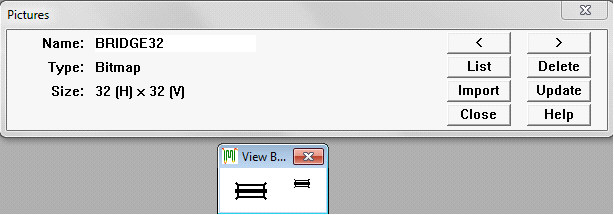
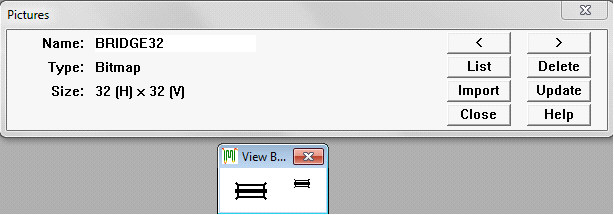
The Picture Table Maintenance Dialog is used to import pictures into the database. After being imported, small pictures can be associated with track point types for display on charts (see Point Type).
Use the Import button to import a picture from a file. At present, the picture file must be a Windows bitmap (extension .BMP). You may select the file by browsing. The browse dialog opens in the IMG folder, within the folder in which you installed Rangecam. There you will find several image files that may be imported. You may also use bitmap files from other sources, or use a bitmap editor such as Microsoft Paint to create your own.
At present, the only purpose of importing pictures is to use them as chart icons representing track point types. Only small bitmaps should be used. The images provided are 32 x 32 pixels. Even smaller bitmaps may work best on your system, depending on your display resolution and system resources. (See Appendix for recommended display settings).
After you select a file for import, the picture is displayed in a confirmation window, in two sizes. On the left, the picture appears in its actual size in pixels. On the right, it appears in approximately the size it will be displayed in charts. Usually the picture will be compressed, losing detail. There is little advantage to importing a large, complex bitmap, which may be reduced to a blob on charts. To complete the import, click the OK button.
Do not import the file startup.bmp, located in the IMG folder. This is the large picture that appears by default when you first start Rangecam. Importing it to your database serves no purpose, and will increase the database size.
The picture name defaults to the name of the import file. It may be updated. The name of each picture must be unique within the database.