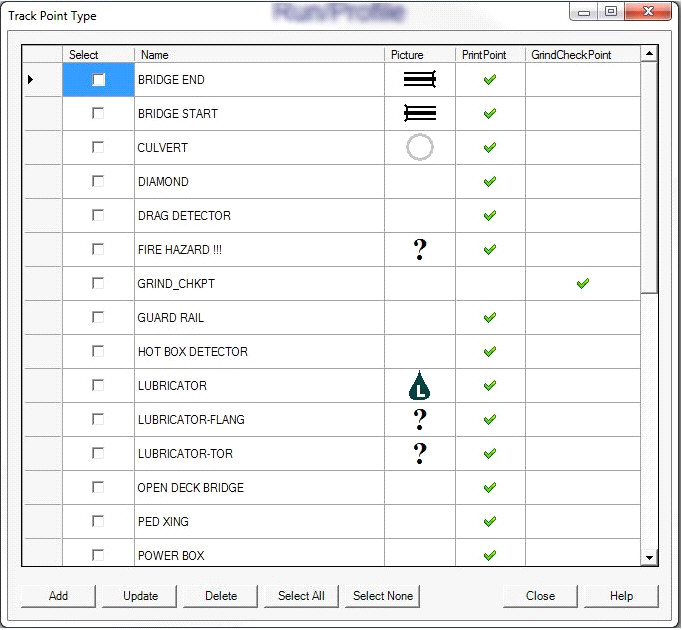
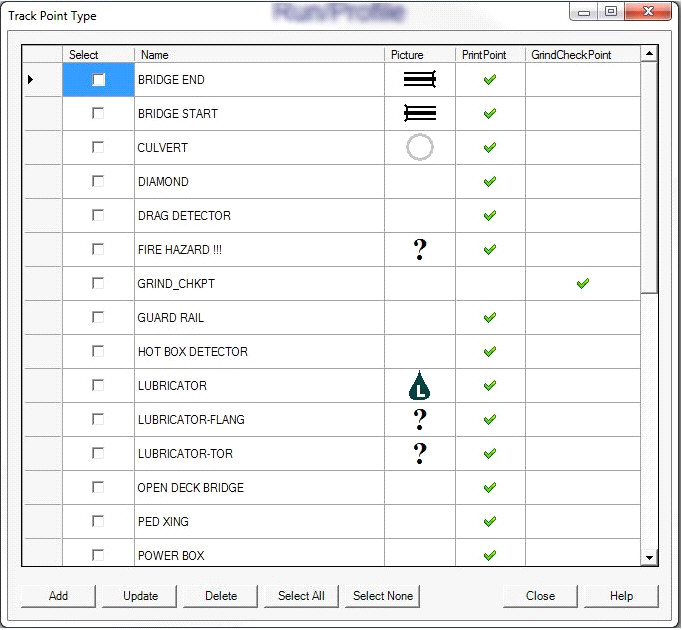
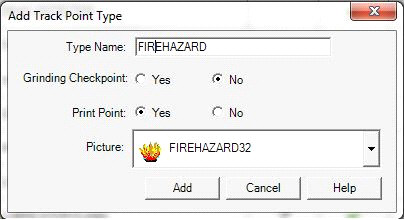
The Point Type dialog is for defining track point types. You must enter at least one point type before making entries in the Track Point table.
The type name must be unique. Grinding Checkpoint must be set to Yes for any point type that is used for grinding checkpoints. Print Point should be set to Yes if you wish track points of this type to be normally listed in the Permanent Track Data Report (see Track Segment Report). The Picture drop-down allows you to associate a picture icon with the point type. The icon is used to show the position of track points on track condition charts. In order to select a picture, you must have previously imported it to the database (see Pictures).
Declaring a point to be a grinding checkpoint has two advantages. First, the Rangecam Grinding system will automatically capture profiles whenever a grinding checkpoint is passed during future profiling runs. This makes it easier to monitor the condition of the track at these points over time. Secondly, the Rangecam Grinding system allows you to retrieve the profile pair closest to a specified grinding checkpoint, making it easier to examine the track at these locations.
You may have more than one grinding checkpoint type. Any track point declared with one of the grinding checkpoint types becomes a grinding checkpoint.
The Track Points window, which is located under Database/Track Points/Track Points, allows you to delete one or more of the Track Point Types that are shown in the database.