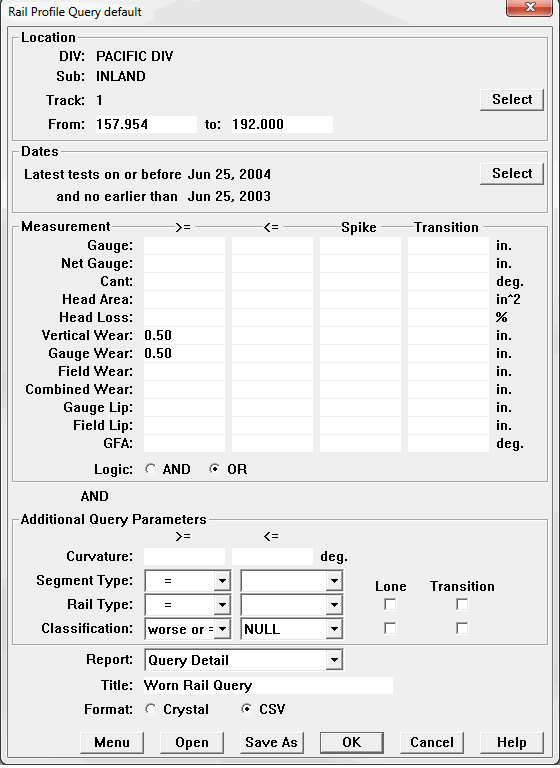
The Profile Query Report is one of the outputs of the Profile Query. See The Rail Profile Query on how to run a profile query.
The Report button on the Query Browse dialog opens the following dialog allowing you to select the report style, the title and the output file format. Note: when CSV reports are selected, GPS coordinates are included in the report.
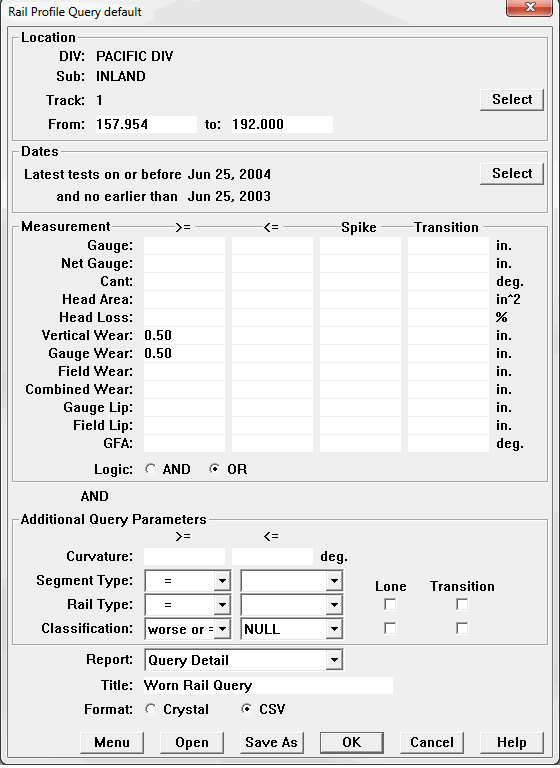
Profile Query Report Setup Dialog
The Summary style produces a report that shows the track locations and the length at which the query conditions are met. The Detail style produces a report line for each selected profile, showing its measurements. The Options button allows you to determine which measurements are included as columns of the report.
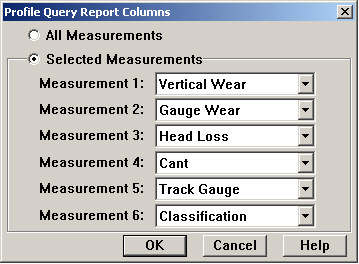
Query Report Columns Dialog
Either all measurements or selected measurements may be included. The default list of Selected Measurements always includes those used to generate the query (up to six). You may change the list if you like.
The default for Crystal format reports is All Measurements. You can also choose Selected Measurement, and select the desired measurements.
The Query Report Columns dialog is not available if the summary report style is chosen. Here is an example of the summary style for a query on wide gauge:
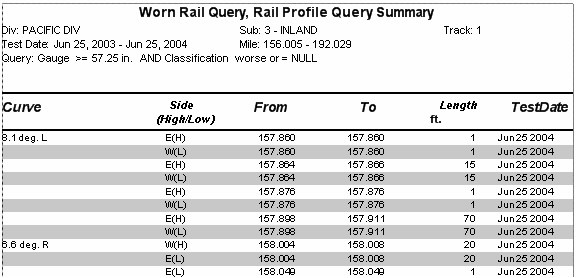
Profile Query Report - summary style
The summary style shows the track locations at which the query conditions are true. Adjacent wide-gauge profiles on the same side are grouped, and the length of each group in feet is reported. A length of 1 foot indicates an isolated wide-gauge profile.