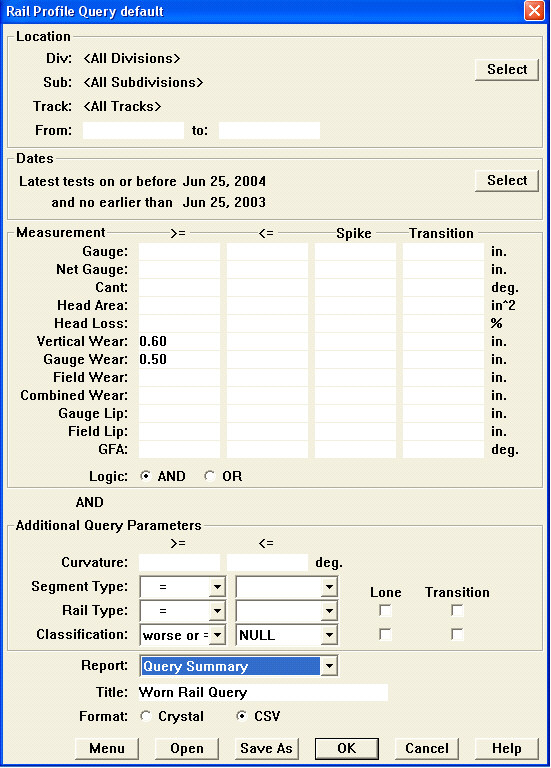
The rail profile query function allows you to find rail wear and profile exceptions. There are two causes of exceptional profiles. One is that something has gone wrong with the measurement process, giving you a bad measurement that should be corrected or a bad profile that should be deleted. The other is that the system has detected an exceptional track condition, one that it may be important to know about.
To query a rail profile run, first select the desired run as the main run in the Two-Up Profile View window, then choose Profile/Query... from the Run menu. This query can also be run from the drop-down menu on the map view.
The first part of the dialog allows you to change the selected run, to restrict the range of the query to a particular mileage range if desired, or to a single side of the track.
Rangecam's query capabilities for rail wear, geometry and GRMS were previously limited to a single run. This version of the software can run rail wear or geometry queries at the track level. Because of the range of data that must be processed and the amount of time this can take, a rail wear or geometry query at the subdivision level is practical.
To launch a rail profile query, first select a run from the Two-Up Profile View window, then choose Profile/Query... from the Run menu. Specify a territory, which can be an entire subdivision, with all tracks, or a query restricted by track code and/or mileage range. Specify an "as-of" date, which defaults to the date of the most recent run in the selected territory, and a time window, e.g. 12 months. Rangecam finds all the runs for the specified territory and date range. Any overlapping mileage ranges are excluded for all but the latest of those runs. The "summary" or "detail" query output for all the runs is provided in an integrated CSV or Crystal report, with separate groups for different tracks. The Detail reports add additional information, such as cant, percent head loss, vertical, etc., to the report.
GPS coordinates are displayed on rail profile queries when CSV reports are selected.
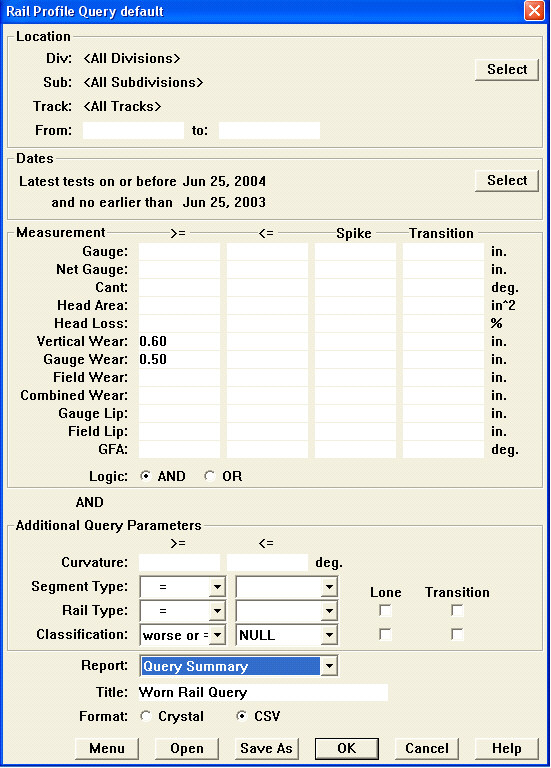
The RailProfile Query Dialog
Fields in the Measurement group allow you to specify the conditions you are looking for. You can select AND or OR logic for all items in this group. AND logic selects profiles where all the specified conditions are true. OR logic selects profiles where one or more of the specified conditions are true. The example is of a query for rail worn at least 0.6" vertically and 0.5" on the gauge face.
The Additional Query Parameters group may be used to further restrict the query. In this case, the condition "Rail type =" is used to exclude any rail weights which are not 115 RE. Restrictions also can be based on degree of curvature, segment type, or rail wear classification.
In the Measurement group, you can search for three types of exception: Absolute value, Spike and Transition. Absolute value search can be based on greater-than-or-equal-to or less-than-or-equal-to comparison operations.
A Spike search computes the difference in the measurement for a profile and the profile preceding it and the difference in the measurement for the profile and the profile following it. The search succeeds and selects the profile if both of these differences are greater than or equal to the specified comparison value.
A Transition search compares a profile to the profile preceding it. If the difference is greater than or equal to the specified comparison value, and the difference between the measurement for the profile and the profile following it is no greater than half of the specified value, the search will succeed.
For Rail Type and Classification, selecting Lone searches for any rail profile that is different from both of its neighbors. Selecting Transition looks for any profile that is different from its preceding neighbor.
Beside Segment Type, Rail Type and Classification are two drop-down list buttons. The first is used to select "=" or "not =". The second button may be used to select a segment type, rail, or classification from the database. For example, a search for profiles where classification = "SCRAP" could be used to find all rail that exceeds its condemning limits.
In the same way, you may use the Segment Type drop down to search for profiles that fall within a track segment of a given type - e.g. a type labeled "JOINTED" meaning jointed track.
You may also restrict the search to a given range of track curvature. To query only profiles where track curvature is at least 9 degrees, enter "9" beside "Curvature" in the ">=" column.
At the bottom of the dialog, you can specify what type of report, if any, you want to generate. You can also specify the internal report title. Although you will get another opportunity to specify reports after running the query, any choices made now can be saved permanently in the query template.
After all the query options have been entered, it can be saved as a query template, by using the Save As button. The Open button retrieves previously saved templates. Use the Menu button to save the template to the customized Reports menu on the map.
Click the OK button at the bottom of the dialog to launch the query. A status window informs you of the query's progress.
If the query has been run from the map interface, the locations at which the query returns results will be shown in color on the map. A menu with the corresponding color will also appear in the map side menu view. Click on this menu to Hide, Bring to Top, View or Report. The Report menu allows you to select a Crystal or CSV report format.