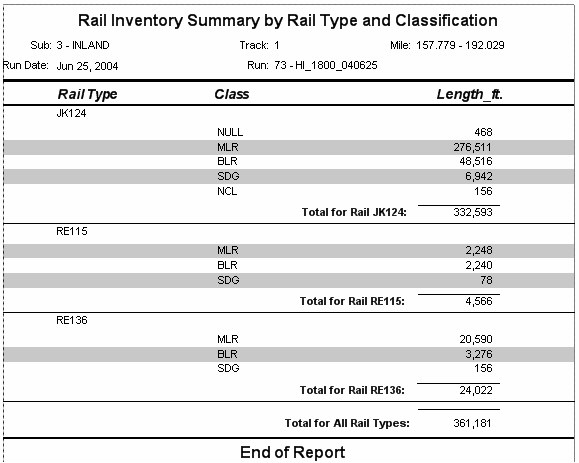
The Rail Inventory Report contains the results of the rail inventory calculation for a given section of track. It shows the length of rail of each wear classification for each weight of rail found in a given profiling run.
To produce a Rail Inventory Report, choose Reports/Rail Inventory/Report... from the Profile View menu. The location will default to the currently selected run. You may click the Select button to select a different track within the territory. The current run will appear as the default run. You can select another run within the territory by clicking the List button. Group by Rail Type if you want an inventory of rail weights only, or by Type and Classification to include wear classification in the report. option. The Summary version gives you total lengths of rail in each category. The Detail version tells you where each type of rail is in track. After clicking OK, you will be prompted for a filename for the Inventory Report file. The Report Complete dialog tells you when the report has been written, and allows you to open it.
Inventory must be calculated (using the Office System) prior to generating the Inventory Report.
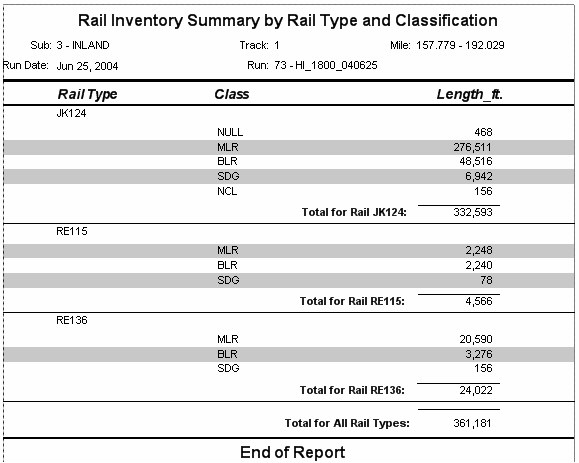
Rail Inventory Summary Report Example