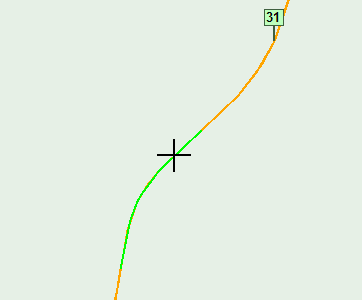
Most track data items that appear on the map may be selected for further actions. The user can drill down to obtain detailed information, or to generate reports and charts.
Data can be selected on the map when the mouse pointer is in the shape of cross. When the mouse is close enough to items on the map, they turn bright green. The green color identifies items that can be selected by clicking the left mouse button.
If the mouse click occurs when just one item is highlighted, that item will be selected. An example below shows a selected track segment.
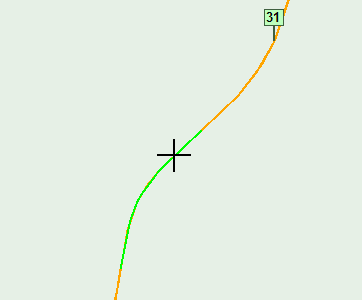
Selected segment is highlighted.
If more than one item is highlighted, a list of items will open beside the mouse pointer. Any item may be selected by clicking on it with the left mouse button. Scrolling may be required if the list is long. There will usually be several items in the list if the selection point is near track, as curves and tangent segments are always included, as well as runs, mileposts and other items that may be displayed. If the list is unwieldy, you can shorten it by zooming in before making a selection.
If a track segment is selected and clicked, the Track Segment Information Dialog will open, displaying information about the segment and allowing you to drill down to track condition charts and trend charts.
Selecting an exception or defect opens a dialog with further information about the selected item. Selecting a milepost opens a dialog with subdivision, track and GPS coordinates. Selecting a track point also yields an informational dialog.
A divisions or subdivision can be selected by clicking on the border of its bounding rectangle. The selected territory will be updated on the status bar at the bottom of the map, and will become available for reports.
When a run is selected, its image turns from blue to bright red, indicating that it is ready to be used with reports and queries that require a run. The currently selected run is identified on the map status bar. Note: if a run outside the current division or subdivision is selected, the current division and subdivision selection will change to match the run. Another way of selecting a run is through the Select menu pick on the Test Runs sidebar button.