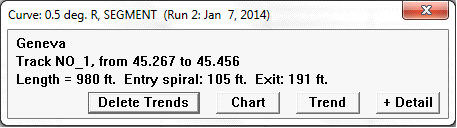
The Track Segment Information Dialog is a handy way to retrieve information and produce charts for a specific curve or tangent segment. The dialog may be reached by any of the following steps:
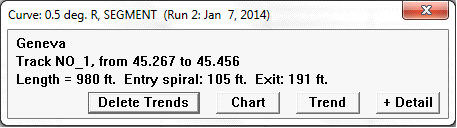
Track Segment Information Dialog
The title bar shows the curve number if defined, the degree and direction of the curve, and the segment type. In this case the type is just "SEGMENT", but the segment type can be used to distinguish spirals from tangent track, or welded from jointed track. The dialog also shows the location and measured length of the curve. Note that if curve boundaries are represented in scaled decimal miles (as in this example), and the distance between the surrounding mileposts is longer or shorter than one mile, then the actual length will differ from the difference between the scaled 'from' and 'to' locations.
The + Detail button enlarges the dialog, displaying additional information about the segment stored in the database. If any track points are included in the segment, they are listed with their locations.
The Chart button opens the Track Condition Chart Setup dialog. Dialog settings normally default to one mile (or kilometer) of track, centered on the selected track segment. Measurements will default to those last selected. To view the chart, just click the OK button. This is a quick way to view wear patterns for a curve of interest.
The Trend button opens the Rail Wear Trend Chart Setup dialog. Dialog settings default to the selected track segment. Measurements and other settings will default to those last selected. Click the OK button for an instant summary of the wear history and trends of the curve of interest.
In the Rangecam Office System only, there is a button labeled Delete Trends. This is used to delete all pre-calculated average wear values for this track segment. Averages may be deleted for one or both track sides. Erroneous or incomplete data can result in unrealistic wear trends for specific curves or tangent segments. If you see a wear trend that you do not trust, use Delete Trends to remove it from all calculations and reports. Deleted trends may be restored by recalculating average wear for all runs.