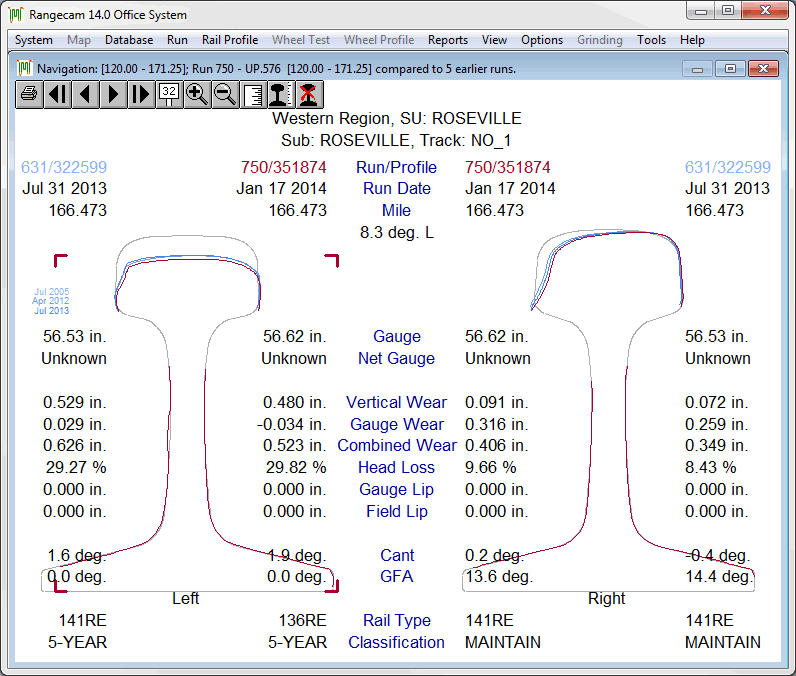
The Profile View is the main application window of the "classic" Rangecam interface. All functions may be accessed through its menu.
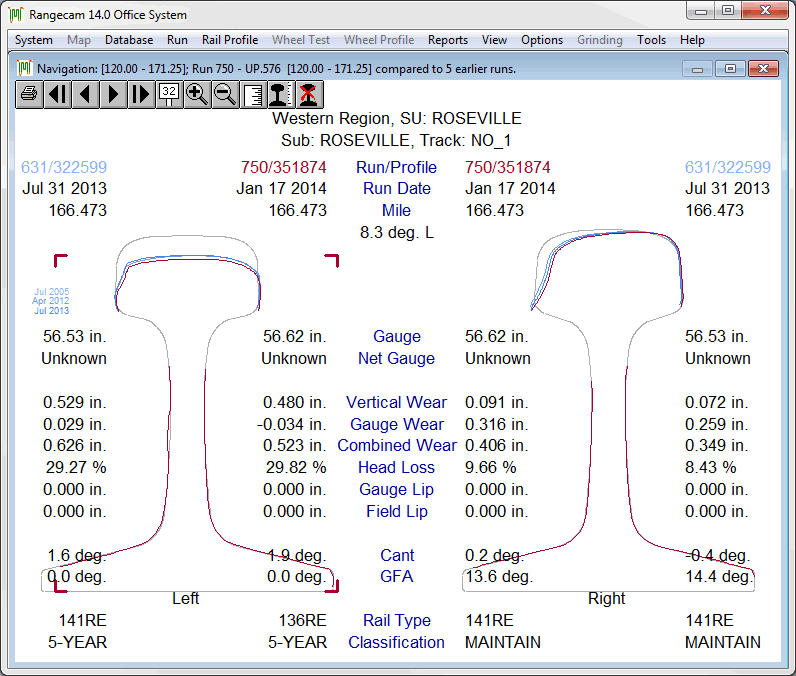
The Two-Up Profile View, comparing runs between 2005 and 2014
This window is empty when first opened. To select a data collection run, which may be limited by the territory selection, for viewing and reporting, see the topic Selecting Runs.
Both form and content of the display can be customized. Colors used for the main, comparison and unworn profiles, the measurements listed and their units, and the window header are all user-defined.
If a comparison run is displayed, as in the example, quite a lot of information is immediately evident. Neither rail on this curve was replaced between 2005 and 2014. In 2014, the low rail had worn to 29.82% head loss (area), and the high rail was at 9.66% head loss. Between 2005 and 2014, the wear on this curve has grown unbalanced. (A better picture of the unbalance can be seen in a Rail Wear Trend Chart.) Although the overall wear on the low rail is higher, there is also substantial gauge face wear on the high rail. Curve information (degree, direction, and curve number if present) is shown in the center of the window.
The Two-Up Profile View can display profiles either in a vertical orientation, as shown above, or canted. Use the View/Rail/Profile Orientation menu item to change the display between vertical and canted.
One side or the other may be selected by clicking on the screen. The currently selected profile is indicated by square corner brackets surrounding its image. In the above example, the left-hand profile is selected. Selecting one side allows you to choose a profile to be recalculated or deleted.
This window displays profile shapes and rail wear measurements. If a geometry run without rail profiles was loaded, little information is displayed beyond the run date, subdivision and track. If you select a pure geometry run, you will want to use menu options such as the Track Condition Chart, which will enable you to display it.
Resize window in vertical direction to changes font size, in horizontal - to change profile size.