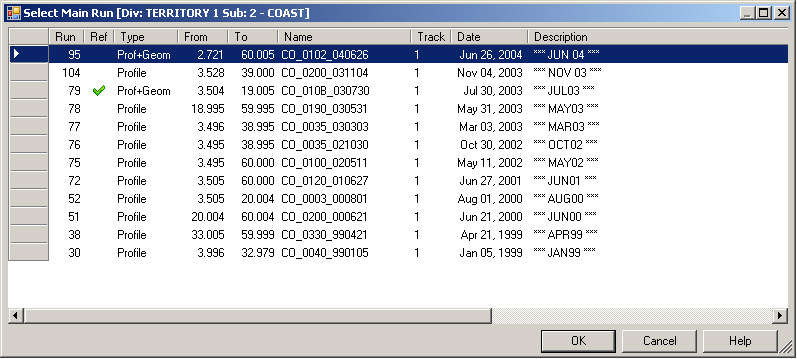
Many functions within Rangecam allow runs to be selected using the Run Selection Dialog.
From the Profile View window menu, choose Run/Select to select a run for viewing. You will be presented with a list of all data collection runs from the currently selected subdivision. Choose one by double-clicking on it, or by single-clicking to highlight the run and then clicking OK. If the type of the selected run is Profile or Prof+Geom, the first pair of profiles in the run will be displayed. If a Geometry run without rail profiles is selected, its data may be viewed in the form of charts or other reports.
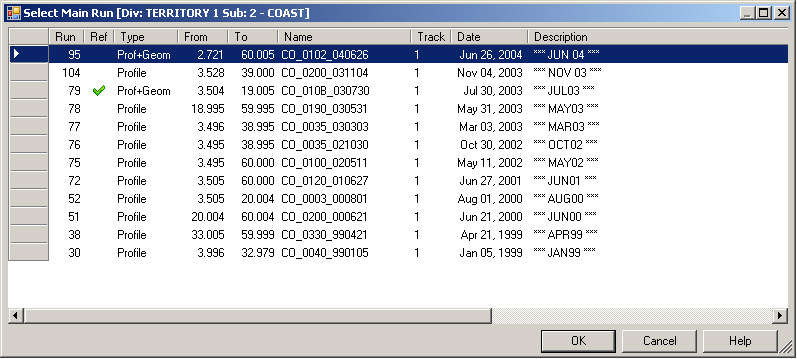
Run Selection Dialog
Runs are automatically sorted in date order, the latest run first. You can sort runs by any column by clicking on the column header. A second click on the same column will invert the order. You can also change the width of a column by clicking on the line that separates a column header from its neighbor, and dragging it left or right.
Before selecting runs, you must specify the territory you want to view. This is done whenever you open a database. If the database contains more than one division, you are prompted to choose one. If the selected division contains more than one subdivision, you will be prompted again. When you go to select a data collection run for viewing, the list of runs presented will be from the selected subdivision. In order to change the selected subdivision without closing the database, choose Run/Select Subdivision from the main menu.
If you have data from more than one test on the same track, you can select one or more comparison runs. Up to 9 of the latest or earliest runs can be selected for comparison. Multiple, individual comparison runs (from various years) can also be selected from the Select Comparison Run option. Data from comparison runs is overlaid on the main run display in the two-up window and in the Track Condition Charts.
Some Rangecam functions allow you to select several runs for a given operation. The Multiple Run Selection dialog will appear when you choose reference runs, or select runs for batch calculations.
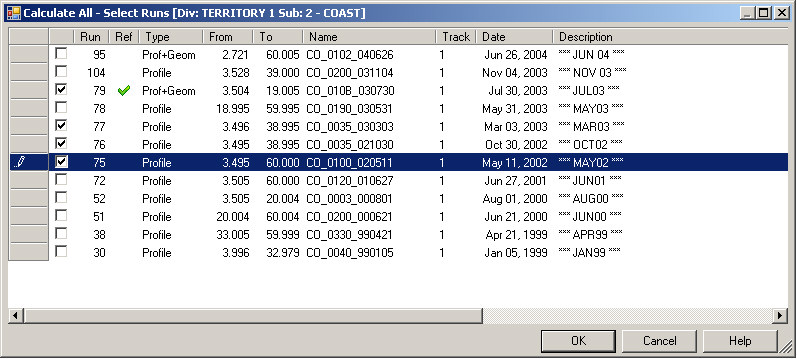
Multiple Run Selection Dialog
Check the box on the left for each run you wish to select. The example shown is for the Calculate All feature.