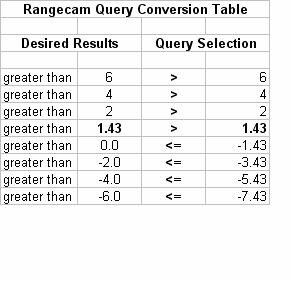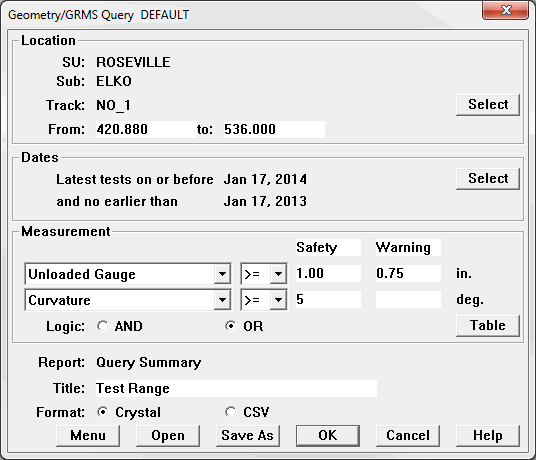
To query a geometry/GRMS run, first select it as the main run in the Two-Up Profile View window or map window, then choose Geometry/Query... from the Run menu. A dialog similar to this appears (the number of rows and columns may vary):
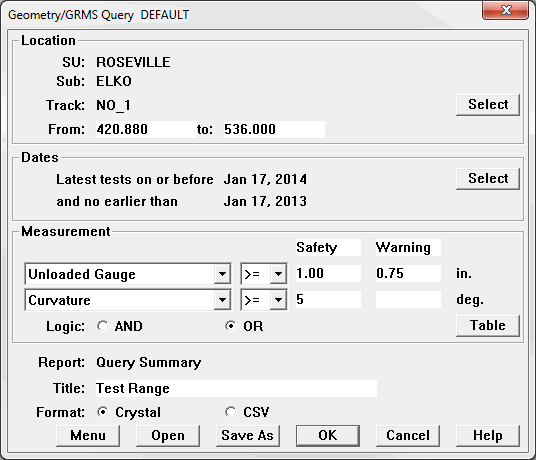
The Geometry/GRMS Query Dialog
This dialog allows you to find exception conditions in a geometry/GRMS run. You specify one or more exception levels for one or more measurements. If more than one measurement is included, you can specify AND or OR logic. If AND is selected, the query will find track locations where all of the exception conditions are true. If OR is selected, the query will find locations where any of the conditions are true. (If the query contains only one row, as in this example, there is no difference between AND and OR.)
The exception labels, Safety, Priority and Warning, can be changed for the report.
The Table button allows you to add or delete rows and columns of this dialog.
The Select button allows you to select different track limited by territory. From and To lets you specify a shorter mileage range for selected track.
Any geometry or GRMS measurements in the database may be selected from the drop-down lists. You choose whether to look for measurements >= the values defining the exception levels or <= those values. If '>=' is selected, values must be entered in descending order from left to right. If '<=' is selected, the values must ascend.
The Report string shows selected style of report. The Options button opens a secondary dialog containing options specific to the selected report style. In the Title field, enter the title you wish to appear in the report header.
The Save As button lets you save all of your query options as a query/report template. Previously-saved templates saved previously can be retrieved by using the Open button. Note that Save As saves the template, not the report itself. The template file name defaults to the report title entered by the user. If you wish to save the query template to the map Reports menu, click the Menu button instead.
You can also choose whether the report is written in Crystal or CSV (spreadsheet) format.
Click OK to launch the query and create the report. You will be prompted for a file name, this time for the report itself. Like the template file, the report file name defaults to the report title.
The Geometry/GRMS query report styles available in Rangecam Office and Track Analyst are:
Query Summary Side Dependent Report
Tie Planning Budget Summary Report
A Side-Dependent query, which identifies the track side that meets the query parameters, can be executed for cant, surface and alignment. To perform the query, select the Geometry/Query/Side Dependent... from the Run menu. A dialog box with selection options will appear. In difference from previous one it has only one measurement to query.
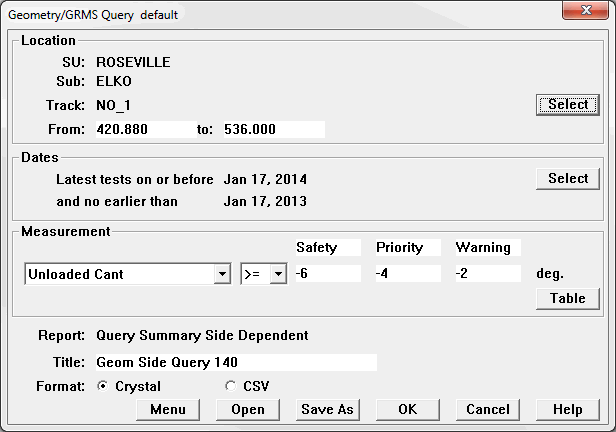
The Geometry/GRMS Side-Dependent Query Dialog
Note on Cant: Rangecam reports "standard" cant as the design cant. i.e., based on a 1:40 rail seat, cant is reported as 1.43 degrees. Hence, a query for < -2 degrees cant will actually represent a rail rotation of -3.43 degrees from a standard 1:40 cant.